SimSig:Reminders: Difference between revisions
improved location of illustrations, few content tweaks. |
+cat |
||
| Line 26: | Line 26: | ||
<references /> | <references /> | ||
[[Category:SimSig]] | |||
Revision as of 15:59, 27 February 2021
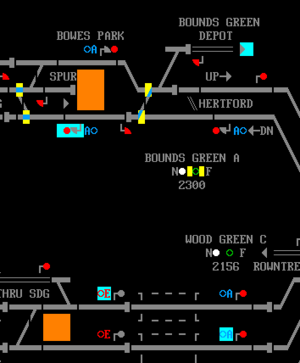
Reminders are devices used by the signaller to prevent a control from being used. Also known as "collars" after the metal rings used for this purpose in mechanical signal boxes, placed over the lever to prevent the latch handle from being pulled and thus locking the lever in place. In IECCs and in SimSig, they're built into the control software. The presence of reminders generally means that the line is protected - to set a route to a signal with a reminder, the signaller first must override the reminder, and points with a reminder applied cannot have their position changed.
Back before track circuits, they were an essential way for signallers to not overlook the presence of a train. The Quintinshill disaster of 1915 was caused in part by the signaller's failure to place collars on the signal and/or point levers which would've prevented setting a route into the line which held a waiting passenger train - and the train crew's failure to ensure the signaller had applied such a protection.
In SimSig, ordinary reminders appear as a cyan background behind the control. As well as signals, you can also collar Auto and Emergency buttons, points (after they've been locked into a position), entry and exit buttons, lever frame releases, slots, level crossing controls… The simulation host can also set reminders on track circuits (via the F11 menu), which prevents routes being set over them.
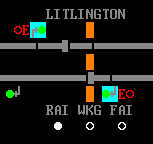
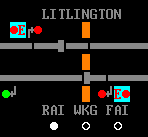
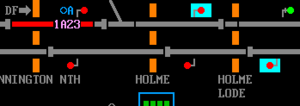
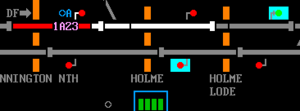
To set a reminder on something, click on "Reminder" next to the clock and then click on the thing you want to collar. To remove a reminder, click on "Reminder" then right-click on the collared thing.
For signals, you can also set and remove reminders from the right-click menu. The fastest way to do this is to right-click (or shift-rightclick) on the signal and press G, which will toggle the reminder on or off.
If you click "Override", you can "click through" a single general reminder without removing then reapplying it.
(Traction) Isolation reminders work in the same way but are pink instead of cyan, and indicate the route may be unvailable to either all trains, or some trains because the traction supply is turned off.
Reminders also stop ARS from setting routes, but they do not affect automatic signals. If you need to collar an automatic signal, you can pull the E or R button and collar that instead.
As a very general rule, to protect a specific section of track, it's better to collar the exit signal than the entry signal, as this lets you set routes closer to the protected track (but not too close).
It's good practice to apply reminders liberally, particularly in multiplayer sessions. Unlike sticky notes, reminders are visible to other players.
