SimSig:Railway Operations Centre
| SimSig Sessions | |||
|---|---|---|---|
| On Our Lines plays SimSig | |||
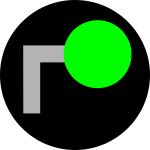 | |||
| Railway Operating Centre (ROC) | |||
| URL | http://roc.onoursimsig.co.uk | ||
| Developer | The On Our Lines Community | ||
| Upcoming Sessions | |||
| |||
| This page is out of date. ROC has been recommissioned as of 1 March 2024, however this page has not yet been updated to take account for the latest updates and changes. Access arrangements have changed, and not all features may work as expected. Please refer to Discord for the latest information. |
During our SimSig Sessions voice communication will be provided by the Railway Operating Centre, or R.O.C. (pronounced: ɑːr əʊ siː). The ROC allows easy communication between Signallers and Controllers, breaking down each signalling area into their own channel. The ROC also allows private calls to be made between two users as required.
The ROC is a web app that will switch users between different Discord channels depending on a number of factors. To use the ROC, and therefore to be able to fully communicate with all participants during a Session, a user must join the On Our Lines Discord server, and request the SimSig role. Once this is done, users can login to the ROC with their Discord ID, unlocking its functionality.
Please note that ROC is still in its ALPHA stages, and is slightly unstable and has some bugs. ROC is an open source project released under the GPL-V3 licence. It's repository (and where you can contribute) will be made available again soon.
ROC can be used outside of a SimSig session, however panel names cannot be adjusted and no support is given to users outside of the official sessions.
Basic Usage
To enter into the ROC's system, you first must join the #on-our-simsig-lobby voice channel on the Discord before heading over to the ROC in your browser.
Copy your Discord Username (click on your name next to the settings cog in the bottom left of Discord) and paste it into the box. Click the Join Game button. It must include the discriminator (the # followed by 4 numbers).
You can set the panel you are working in the top right. Type in your panel name and click “Set Panel”
To join a sim, click on the "Join Sim" link for the sim you are working.
Calls
Normal Calls
Placing a Call
To place a call, click on the panel you wish to call. If the call is accepted, you will be moved to the private call channel. If not, you will hear a reject tone.
Receiving a call
If you receive a call, you will hear a phone ringtone and a call will be added to your call queue.
You can accept or reject the call from here. To accept the call, click the green button with the user's name. To reject, click the red X beside the user who you wish to reject.,
Leaving a call
To leave the private call, both participants must click the "Leave Call" button.
- Railway Operating Centre Call Windows
-
ROC's Incoming Calls list, shwoing an incoming call, the time the user called and the option to answeror reject the call. (Alpha 1.3.1)
-
The screen shown when calling another player. This screen will not be dismissed till the call is accepted or rejected. (Alpha.1.3.1)
-
ROC Showing two users in a Private Call (Alpha 1.3.1)
Railway Emergency Call
Sometimes an emergency call needs to be made to an entire panel, or other group.
Placing a REC
To place an Emergency Group Call, press the "EMERGENCY CALL" button. A pop up will appear asking you to either cancel or select the panel you wish to call.
Recieving a REC
If you are a recipiant of a REC, you will hear a siren, and your ROC screen will be filled with a warning. You can connect there or will be automatically connected to the REC. Stay on the line until the nature of the emergency is known, and you and the person in charge have come to a full and clear understanding. Press the "Leave Call" button on the voice channel in use.
-
The window shown to players who have clicked the "Emergency Call" button
-
The Dialog shown to players who are recipents of a REC. Once the countdown is expired, or if the player clicks "accept", they will be added to the call.
Compatibility
Here is a compatibility chart of web browsers that ROC works with. Please note that testing takes place on the latest browser verison only.
| Desktop Browsers | Mobile Browsers | Standalone Apps | ||||||||
|---|---|---|---|---|---|---|---|---|---|---|
| Google Chrome | Mozilla Firefox | Microsoft Edge (Chromium) | Microsoft Internet Explorer | Apple Safari | Chrome for Android | Safari for iOS | Chrome for iOS | Firefox for iOS | ||
| Compatible? | Full | Full | Full | None | Partial | Full | Partial | None | Partial | |
| Notes | Underlying technologies unsupported by IE.
Please use Edge or another browser. |
Call audio (incoming and rejected) does not play by default (See note below).
WebSockets can randomly disconnect. If the tab unloads, a full re-join is necessary. |
If the tab unloads, a full re-join is necessary. | Call audio (incoming and rejected) does not play.
WebSockets can randomly disconnect. If the tab unloads, a full re-join is necessary. |
Unknown yet. Investigating. | Same issues as Safari for iOS.
All iOS browsers suffer the same bugs as Safari on iOS as all iOS browsers must use the Safari rendering engine. |
Same compatability of Chromium browsers. | |||
Sound on Safari
If you wish to have your phones ring on Safari on Desktop, please whitelist ROC in your browser settings to be allowed to autoplay audio and video.
-
In the Safari preferences, go to Websites and then AutoPlay. Whitelist ROC by visiting it before opening this panel.
Known Bugs
There are currently a number of known bugs present on the ROC; it is beta software and its development is ongoing.
- Sleep/Screen locks: Ensure you leave the tab/window/tablet open without screen lock/auto sleep enabled. It will kick you if your device locks and you will have to rejoin from the lobby. This is a websockets thing. Basically don't let it unload.
Please add bugs to the chat page for now.
Credits
ROC (2024) is a collaborative effort by the On Our Lines community, largely led by Zootfish. It is based on original, open source and freely licensed code by Ela and Arturs.
Libraries Utilised:
Icons:
