SimSig:Railway Operations Centre: Difference between revisions
m version |
some updates |
||
| (27 intermediate revisions by 3 users not shown) | |||
| Line 1: | Line 1: | ||
{{Infobox Sessions | {{Infobox Sessions | ||
|header=Railway Operating Centre (ROC) | |header=Railway Operating Centre (ROC) | ||
|link=http://roc. | |image=File:ROC logo.svg | ||
|version= | |link=http://roc.onoursimsig.co.uk | ||
|developer=[[ | |version=0.99 (December 2024) | ||
|bugtracker= | |developer=[[#Credits|The ''On Our Lines'' Community]] | ||
|bugtracker=https://github.com/luxtonelectric/roc/issues | |||
|list=yes}} | |list=yes}} | ||
'''Railway Operating Centre''', or '''R.O.C.''' (pronounced: [ɑː(ɹ) əʊ ˈsiː] or [ɹɒk]) is a web application used during the ''On Our Lines'' [[SimSig:Sessions|SimSig Sessions]]. It simulates a combination of a [[GSM-R]] and [[Connect Radio]] terminal, as well as a telephone concentrator. ROC allows easy communication between [[SimSig:Signaller|Signallers]], [[SimSig:Service Controller|Controllers]] and other 'non-playable characters' by automatically placing and routing phone calls between different users. It interfaces with [[Discord]] which provides the voice channel functionality. | |||
ROC is an open source project released under the [https://opensource.org/license/mit MIT license], and the repository is available to view on [https://github.com/luxtonelectric/roc/issues GitHub]. It is maintained by the ''On Our Lines'' Community, and new contributors are always welcome! The code base is predominantly written in javascript, using the Vue and Nuxt frameworks. | |||
ROC can be used outside of our 'official' SimSig Sessions, however no support is provided and it will not be configured to your requirements. You will also not be able to access the Control roles or admin functionality. You are, however, more than welcome to set up your own instance of ROC. | |||
== | == Getting Started == | ||
[[File:ROC Login Screen (0.99).png|thumb|alt=A dark grey screen with lime green text on it. R.O.C. is spelt out in ASCII art, with Railway Operations Centre underneath it. Below are details of the next SimSig Session, and beneath that four boxes with rounded edges. Each box contains the details of an individual simulation, including its name, connection details, available panels and whether the Sim is communicating with ROC or not.|The splash screen for ROC users are presented with before logging in.]] | |||
To use the Railway Operations Centre (ROC) you must first join the ''On Our Lines'' [[Discord]] server and claim the SimSig role. This will provide access to the SimSig voice channels which are used for ROC. You should then join the {{discord channel|#on-our-simsig-lobby}} voice channel, before navigating to ROC in your web browser of choice. | |||
Authentication is via Discord - when you click log in, you will be asked to login to Discord (if you are not already) and then give ROC permission to use your account - this is just to let us move you around voice channels, and does not change anything else on your account. | |||
<!--== Credits == | |||
ROC (2024) is a collaborative effort by the ''On Our Lines'' community, largely led by [[User:Zootfish|Zootfish]]. It is based on original, open source and freely licensed code by [[User:Ela|Ela]] and [[User:Arturs|Arturs]]. | |||
< | |||
! | |||
'' | |||
'''Libraries Utilised:''' | '''Libraries Utilised:''' | ||
| Line 116: | Line 34: | ||
'''Icons:''' | '''Icons:''' | ||
* [https://akveo.github.io/eva-icons/#/ Eva Icons] | * [https://akveo.github.io/eva-icons/#/ Eva Icons]--> | ||
{{SimSig Sessions}} | {{SimSig Sessions}} | ||
[[Category:SimSig|ROC]] | [[Category:SimSig|ROC]] [[Category:Railway Operations Centre|*]] | ||
Latest revision as of 19:41, 31 December 2024
| SimSig Sessions | |||
|---|---|---|---|
| On Our Lines plays SimSig | |||
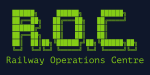 | |||
| Railway Operating Centre (ROC) | |||
| URL | http://roc.onoursimsig.co.uk | ||
| Version | 0.99 (December 2024) | ||
| Developer | The On Our Lines Community | ||
| Bug tracker | https://github.com/luxtonelectric/roc/issues | ||
| Upcoming Sessions | |||
| |||
Railway Operating Centre, or R.O.C. (pronounced: [ɑː(ɹ) əʊ ˈsiː] or [ɹɒk]) is a web application used during the On Our Lines SimSig Sessions. It simulates a combination of a GSM-R and Connect Radio terminal, as well as a telephone concentrator. ROC allows easy communication between Signallers, Controllers and other 'non-playable characters' by automatically placing and routing phone calls between different users. It interfaces with Discord which provides the voice channel functionality.
ROC is an open source project released under the MIT license, and the repository is available to view on GitHub. It is maintained by the On Our Lines Community, and new contributors are always welcome! The code base is predominantly written in javascript, using the Vue and Nuxt frameworks.
ROC can be used outside of our 'official' SimSig Sessions, however no support is provided and it will not be configured to your requirements. You will also not be able to access the Control roles or admin functionality. You are, however, more than welcome to set up your own instance of ROC.
Getting Started
[edit | edit source]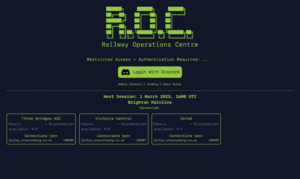
To use the Railway Operations Centre (ROC) you must first join the On Our Lines Discord server and claim the SimSig role. This will provide access to the SimSig voice channels which are used for ROC. You should then join the #on-our-simsig-lobby voice channel, before navigating to ROC in your web browser of choice.
Authentication is via Discord - when you click log in, you will be asked to login to Discord (if you are not already) and then give ROC permission to use your account - this is just to let us move you around voice channels, and does not change anything else on your account.
